User Guide
Heylo is a desktop app for managing your day-to-day tasks with a friendly chatbot while still having the speed of a Graphical User Interface (GUI).
- Quick start
- Features
- Usage
- Viewing all tasks:
list - Adding todos :
todo - Noting events:
event - Managing deadlines :
deadline - Marking tasks as done :
mark - Marking tasks as not done :
unmark - Deleting tasks :
delete - Searching for tasks:
find - Mark tasks as low priority:
low - Mark tasks as medium priority:
med - Mark tasks as high priority:
high - Clear task priority:
no-p - Exit the chatbot:
bye
- Viewing all tasks:
- Command summary
Quick start
-
Make sure you have Java
11or above installed in your computer. -
Download the latest
heylo.jarfrom the Releases page of Heylo’s repository. -
Double-click the downloaded file to start the app. The interface similar to the following should appear.
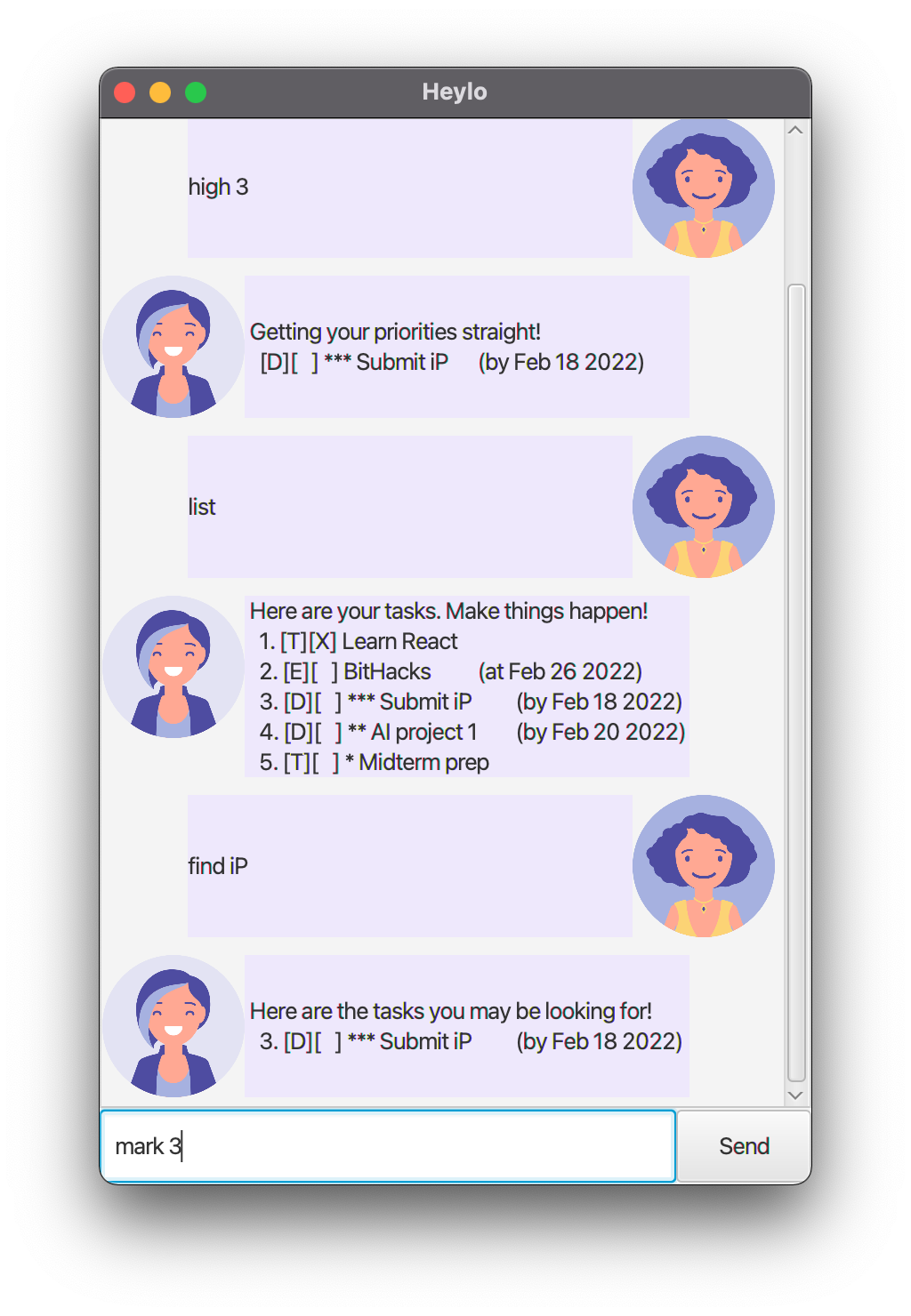
-
Refer to the Usage below for the details of each command supported.
-
Type your command in the command box and press Enter or the Send button to let Heylo respond to it.
-
Skyrocket your productivity!
Features
- Viewing all tasks 🤓
- Adding todos 📝
- Noting events 🎃
- Managing deadlines 📅
- Marking tasks as (un)done ✅
- Deleting tasks 🗑
- Searching for tasks 🔍
- Prioritising tasks 🌟
Why Heylo?
- User-friendly 😇
- Optimised for keyboard lovers 😍
- Cross-platform support 👩🏽💻
Usage
Notes about the command format
-
Words in
<Angular brackets>are the details to be supplied by the user without the brackets.
e.g. intodo <description>,todois a parameter which can be used astodo Complete quiz 3. -
Extra details for commands that do not take in parameters (such as
list) will be ignored.
e.g. if the command specifieslist few, it will be interpreted aslist.
Viewing all tasks: list
Lists all the tasks managed by the Heylo app.
Format: list
Adding todos: todo
Adds a simple todo to the task list with your specified description.
Format: todo <description>
Example: todo Study for midterms
Noting events: event
Adds an event along with the date it will occur on to the task list.
Format: event <description> /at <yyyy-mm-dd>
Example: event Halloween /at 2022-10-31
- Make sure you provide the date in the specified
yyyy-mm-ddformat.
Managing deadlines: deadline
Adds a task along with the date of its deadline to the task list.
Format: deadline <description> /by <yyyy-mm-dd>
Example: deadline Submit iP /by 2022-02-18
- Make sure you provide the date in the specified
yyyy-mm-ddformat.
Marking tasks as done: mark
Marks a task as done.
Format: mark <index>
Example: mark 5
- The
indexis the number of the task you want to mark as done in the list displayed by Heylo with thelistcommand.
Marking tasks as not done: unmark
Marks a task as not done.
Format: unmark <index>
Example: unmark 2
- The
indexis the number of the task you want to mark as done in the list displayed by Heylo with thelistcommand.
Deleting tasks: delete
Deletes a task from your task list.
Caution: This is an irreversible action.
Format: delete <index>
Example: delete 11
- The
indexis the number of the task you want to mark as done in the list displayed by Heylo with thelistcommand.
Searching for tasks: find
Finds tasks that match the input that you have entered and lists them according to their index in the task list.
Format: find <search-string>
Example: find mid
Mark tasks as low priority: low
Marks the specified task as low priority with a * prefix.
Format: low <index>
Example: low 3
- The
indexis the number of the task you want to mark as done in the list displayed by Heylo with thelistcommand.
Mark tasks as medium priority: med
Marks the specified task as medium priority with a ** prefix.
Format: med <index>
Example: med 8
- The
indexis the number of the task you want to mark as done in the list displayed by Heylo with thelistcommand.
Mark tasks as high priority: high
Marks the specified task as high priority with a *** prefix.
Format: high <index>
Example: high 1
- The
indexis the number of the task you want to mark as done in the list displayed by Heylo with thelistcommand.
Clear task priority: no-p
Removes the priority of the task.
Format: no-p <index>
Example: no-p 2
- The
indexis the number of the task you want to mark as done in the list displayed by Heylo with thelistcommand.
Exit the chatbot: bye
Saves all your tasks and exits the application.
Format: bye
Command summary
| Action | Format | Example |
|---|---|---|
| List | list |
list |
| Todo | todo <description> |
todo Study for midterms |
| Event | event <description> /at <yyyy-mm-dd> |
event Halloween /at 2022-10-31 |
| Deadline | deadline <description> /by <yyyy-mm-dd> |
deadline Submit iP /by 2022-02-18 |
| Mark | mark <index> |
mark 2 |
| Unmark | unmark <index> |
unmark 11 |
| Delete | delete <index> |
delete 5 |
| Find | find <search-string> |
find Hallow |
| Low priority | low <index> |
low 7 |
| Medium priority | med <index> |
med 12 |
| High priority | high <index> |
high 1 |
| No priority | no-p <index> |
no-p 12 |
| Exit | bye |
bye |